With the standard version of Gmail, you can choose from, a lot of beautiful themes for your Gmail interface. From the stylish to the funny ones, the themes are surely gonna lure you. But what if you aren’t satisfied with any of them and wish that you had your very own Gmail theme with the colors and tints of your choice? Well in the Gmail settings, you can find a very cool feature that will let you choose your own colors for your theme as you do for Firefox with Anycolor.
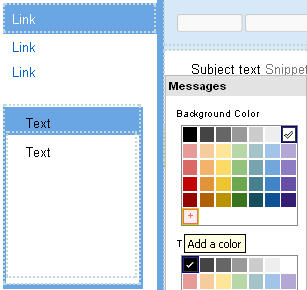 In the Gmail settings, click on Themes tab. There you’ll find an option called “Choose your own colors” way down at the bottom of the theme gallery. Click on it. A new window will open up that will act as the theme customizer. You will see the default colors for the sections in Gmail. Clicking on any one of the section, like the top tab, the left navigation will bring up a popup box for selecting colors for background, text and link. If you want to play around with more colors, you can add a color from the dedicated color picker that appears on clicking a small “+” icon in the palette. If you think that the colors that you chose for your Gmail theme are really awful and wish to make everything from scratch, just click on the reset button to reset the settings. When you finish adding colors, save your Gmail theme and it will be ready to get skinned to your Gmail.
In the Gmail settings, click on Themes tab. There you’ll find an option called “Choose your own colors” way down at the bottom of the theme gallery. Click on it. A new window will open up that will act as the theme customizer. You will see the default colors for the sections in Gmail. Clicking on any one of the section, like the top tab, the left navigation will bring up a popup box for selecting colors for background, text and link. If you want to play around with more colors, you can add a color from the dedicated color picker that appears on clicking a small “+” icon in the palette. If you think that the colors that you chose for your Gmail theme are really awful and wish to make everything from scratch, just click on the reset button to reset the settings. When you finish adding colors, save your Gmail theme and it will be ready to get skinned to your Gmail.
Gmail Theme Customization option is currently not available for Google Apps but Gmail’s official blog promises to bring the feature to them too very soon.
