On the internet, what you see everyday is a number of websites with their designs unique in themselves. Colors, fonts, width etc. all vary for sites. The overall appearance of a site plays a great role in luring a reader into spending more time on the site. One of the components is the font. The font face and size differ variously and some sites that use really tiny, barely legible fonts distract you a lot. Readability can be a good solution in such cases.
Readability is a javascript bookmarklet that can tweak the fonts appearing on a site. It removes the extraneous components from a page, giving you a simple layout to read from. You can customize the bookmarklet and adjust settings for the font size. You can choose small, extra small, medium, large or extra large font sizes. Another option is for setting the margin to extra narrow, narrow, medium, wide or extra wide, as per your choice. Then there’s option for text layout style: Newspaper, Novel, Ebook, Inverse, Athelas. The results for each setting are instantly visible. When you are done choosing the proper style, size and margin, drag the “Readability” bookmarklet to your browser. Use it whenever you want to read things on a website in a clean, clutter free layout.
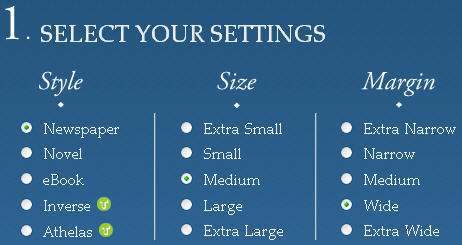
There’s also a useful firefox addon – Readability created by the same group and serving a similar purpose. Readability is a Firefox add-on that can also make reading web pages simpler. It in a way, is much advanced and provides more functionality than the readability bookmarklet. After installing the Readability firefox addon, you’ll see an “R” icon on Firefox status bar. Right click on the icon to use it. Right clicking also brings up a menu of styling options for the text. Or if you want to employ a faster method for doing it, just use Ctrl+Alt+R, the keyboard shortcut for Readability.
Readability also has an auto scroll feature. Begin using Autoscroll by using the keyboard shortcut Ctrl+Shift+A. To quit it, simply press Esc. You can use some quick keyboard shortcuts to tweak the speed of autoscrolling. ‘-‘ is be used for decrease scroll speed and ‘=’ for increasing it. Besides, autoscroll can work without enabling Readability.
Readability is a great tool for reading out from websites in a clutter-less screen. It is also useful for printing web pages in less.
