While using Excel, you frequently need to move data from one sheet to another or one file to another. You might need to move or copy a portion of data in a sheet to another sheet or copy all cells in a sheet to another. But there is a difference between copying all cells from a sheet to another and copying the sheet itself.
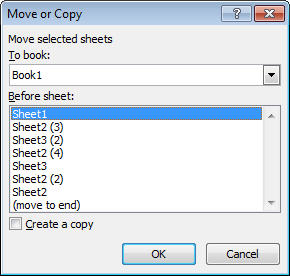 Copying all the cells in a sheet to another sheet is pretty simple. To copy all the cells from one sheet to another in Microsoft Excel, first select all cells by pressing Ctrl+A. Now select the sheet you want to copy the data to and hit paste or Ctrl+V. You can also select another sheet by toggling through the sheets by pressing Page Down.
Copying all the cells in a sheet to another sheet is pretty simple. To copy all the cells from one sheet to another in Microsoft Excel, first select all cells by pressing Ctrl+A. Now select the sheet you want to copy the data to and hit paste or Ctrl+V. You can also select another sheet by toggling through the sheets by pressing Page Down.
Copying a sheet itself in Excel is different from copying all its contents. When you copy a sheet, all its contents, page setup settings and the defined Names ranges are also copied. To copy a sheet, Ctrl+click on a sheet tab and drag it to a different location. Now release the mouse button and finally the Ctrl Key. To move a sheet, you can simply drag it using the mouse.
You can also copy a sheet by right clicking on a sheet tab and selecting the “Move or Copy” option. With this, you can move a sheet to any location or also move it to a different workbook. Select the “Create a Copy“ checkbox to copy the sheet without deleting the original. You need not click it if you want to move the sheet.
There’s a slight difference between copying all contents of a sheet to another and copying a sheet itself to another location in Microsoft Excel as the latter lets you preserve the sheet settings as well.
