In a world that begs for constant contact, the ring of a phone and the buzz of new mail can become, well, annoying. That is why a custom ringtone is so exciting. Hearing a favorite song when your phone rings can make you happy, rather than make you cringe. Luckily for the iPhone users, creating a custom ringtone for iPhone is both 100% free and easy – so you can change ringtones as much as you want or set a special ringtone for the people you really don’t want to answer. Here’s how you can customize ringtones for iPhone:1) This can only be done with iTunes 10 or higher, so be sure your iTunes is up-to-date. To do this, click “iTunes” on the menu bar and select “Check for Updates.” Once you know you are working in iTunes 10, find the song you want to make into a ringtone. Right-click the song and click “Get Info.”
2) In the information window, click “Options” at the top. Here, you are able to change the start and stop times of the song. This will be the portion of the song that is your ringtone, so you can make it any interval, so long as it is 30 seconds or less! Once you’ve chosen your interval, click “OK.”
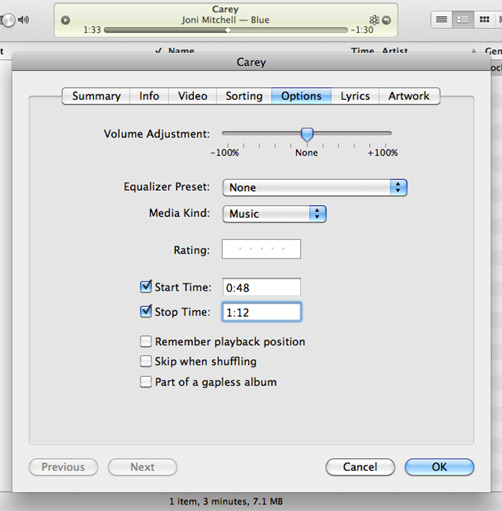 3) Right-click the song again, and select “Create ACC Version.” This will make the song into a more compact version. Right-click the new version and select “Show in Finder.”
3) Right-click the song again, and select “Create ACC Version.” This will make the song into a more compact version. Right-click the new version and select “Show in Finder.”
4) Your “Finder” will automatically open with the version highlighted. You should see a file ending with “.m4a.” Change the ending to .m4r,” and, when asked, verify that you want to “Use .m4r.”
5) Return to your iTunes and, again, right-click the ACC version of the song. Choose “delete” so that the song will not play in your iTunes. When prompted, be sure to click “Keep Song,” rather than “Move to Trash,” since this will completely erase the song.
6) Return to the Finder and double-click the file. This imports it into your iTunes. If you choose, “Tones” from the navigation menu, you will see the file there! The ringtone will also begin to play automatically when it is imported. When you sync your iTunes with your iPhone, the file will be a ringtone option.
