Python is one of the best General purpose programming languages out there and is extensively used in web applications, scientific research and more. There are plenty of IDEs or Integrated Development Environments for Pythons to choose from, some of which are free and some are paid. Some popular paid ones such as Pycharm, WingIDE etc. both of which also have a free version with limited features and tools. However there are some lesser known Python IDEs such as Ninja IDE, Eric IDE, Pyscripter etc. which while being free are also quite feature rich that they give IDEs like Pycharm a run for their money.
Eric IDE is one such IDE that isn’t known to many but contains so many features that its hard to believe it’s a free tool. But installation can be a bit tricky for Windows users in lack of proper documentaiton. Here’s how you can install Eric 6 IDE on Windows.
First of all, download Pyqt5 and install it. Please refer to this documentation to install Pyqt5(you need to have SIP install for it to successfully install)
Download Eric 6 installer package from their website here. After downloading the zip file extract it on your disk. Now copy the location of the folder. If you extract the files in the downloads folder, the location path will be something like: C:usersYOURPCNAMEdownloadseric6extracted
Now open command prompt(type cmd in windows search and hit Enter). Now type cd and paste the path of the folder location and hit Enter. Now open the folder through windows explorer and make sure there is an install.py file in the extracted directory. If it is, switch to command prompt again and type install.py and hit Enter.
Now wait until the installation is complete. Once done, you will see a message saying: Installation complete, Press enter to continue…
Now Hit enter and type eric6 and press Enter again. This should open up the Eric6 IDE.
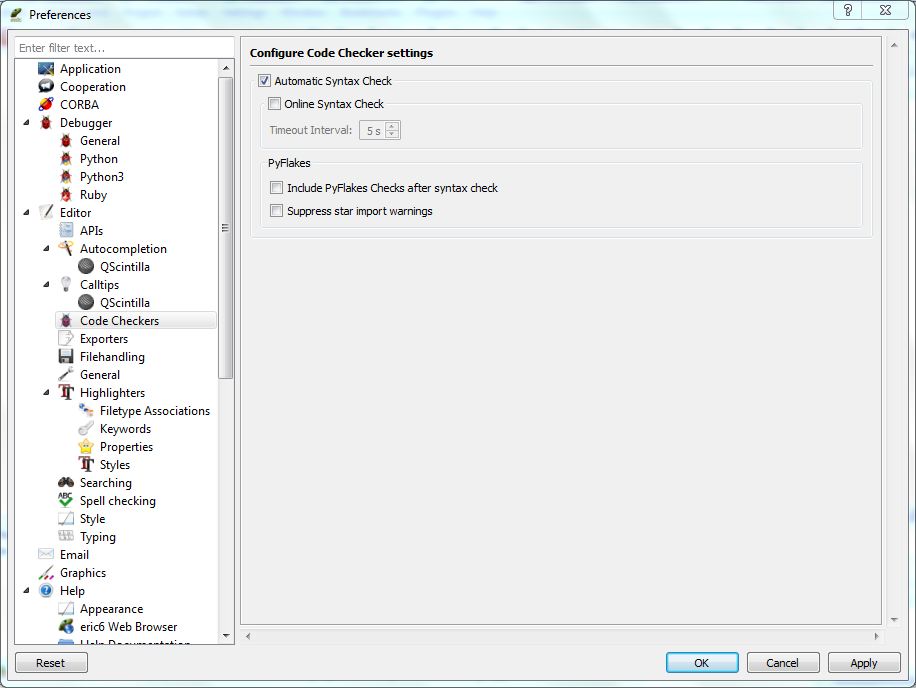 To configure for autocompletion etc. in Eric6, go to Settings>preferences in the menu and go to Autocompletion>QSintilla. Select “from document and API files”. Now open Editor>APIs and select Python3 from the language dropdown. Click on Python3.4 API and press click on compile APIs. Do the same for QScintilla. Make sure to play around with other settings such as Code Checkers, file handling etc. to match your preferences.
To configure for autocompletion etc. in Eric6, go to Settings>preferences in the menu and go to Autocompletion>QSintilla. Select “from document and API files”. Now open Editor>APIs and select Python3 from the language dropdown. Click on Python3.4 API and press click on compile APIs. Do the same for QScintilla. Make sure to play around with other settings such as Code Checkers, file handling etc. to match your preferences.


 (12 votes, average: 3.25 out of 5)
(12 votes, average: 3.25 out of 5)