Seesmic is among the most popular desktop clients for Twitter. If you are a voracious Twitter user, a good desktop client is a must for your daily use to keep up with the most important updates. Seesmic is a very powerful Twitter application and it lets you see your updates, direct messages and mentions on separate columns. But as nothing is perfect, the Seesmic’s desktop client for Windows is also no different. One thing that I miss on Seesmic Desktop is its inability to open conversations view. But if you want to have this functionality, there’s a cool plugin for it.
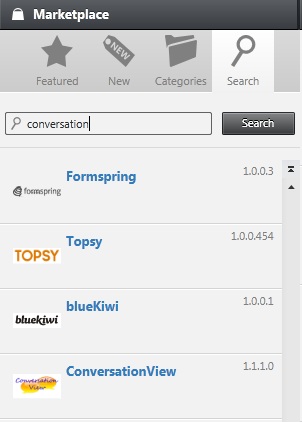 The Conversation View plugin for Seesmic lets you view your Twitter conversations with another Twitter user. Installing the plugin is quite easy. On the Marketplace column, click on the Search tab and search for “Conversation View”. You will see the app in the list. Click on it and Install it in the next step. You will be required to restart Seesmic once the installation is complete.
The Conversation View plugin for Seesmic lets you view your Twitter conversations with another Twitter user. Installing the plugin is quite easy. On the Marketplace column, click on the Search tab and search for “Conversation View”. You will see the app in the list. Click on it and Install it in the next step. You will be required to restart Seesmic once the installation is complete.
You will need to authorize the app for Twitter, just as you authorize Seesmic before using it. Now click on the Settings button at the bottom left corner and then click on the Plugins tab. Click on Conversation View and go through the process of authorizing it. Once you obtain the token and enter it in the settings for Conversation view, you are ready to roll.
Now right click on any Tweet that is a part of a twitter conversation and click on View Conversation. If the tweet is a part of a conversation, you will see the conversation view of the tweets in a new column. Thus View Conversation can be very handy if you want to view Ttwitter conversations on Seesmic Desktop.
