Gone are the days of delivering invitation cards to the invitees in person. These days, the practices of sending invitations over email or other online medium have become more widespread. You can make an invitation card on your computer, embellish it with colors and pictures and send to the invitees via email. Wouldn’t your invitation be handier if you could also attach a map to the location of the event? With Google Spreadsheets, you can have the mail-merge functionality and also embed a custom map with each email. Creating a mail merge function with Google Spreadsheets can be a herculean task if you aren’t familiar with the charms of programming. Well, you don’t have to worry much about it; you can use the Map Mail Merge template for Google Spreadsheets to send out customized invitations and attach a custom Google map with each email, varying with the address of each invitee.
Map Mail Merge is a very handy template for Google Spreadsheets with which you can send invitations to your friends and attach a map with custom driving directions to the venue. All you need to do is use this template and modify the some fields. Open this template and click on “Use this Template” button. You’ll notice a new menu item called “invitation” added to the menu. You’ll see two tabs at the bottom of the sheet, Guest List and Sheet Setup. Click on “Sheet Setup” from where you can modify your message title and body, specify the location of the event and its date as well. You can also give a path to an image so that it shows up on the invitation email. Here is a sample map and driving directions as seen on the invitation email.
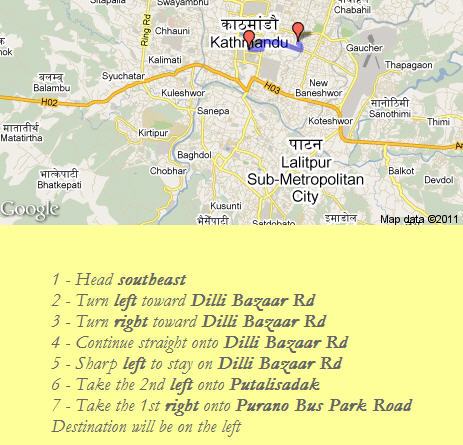 From the Guest List tab, you can enter the details of the invitees. You’ll be asked to enter the first and the last names, email addresses and their physical addresses. Once you’re done, click on Send Emails from the “Invitations” menu item on the menu. The script embedded with this template uses your Gmail account to send out the emails; therefore it will first ask you to authorize it to send the emails on behalf of your Gmail account. Once you authorize it, your emails will be sent to the corresponding invitees along with the directions to the venue.
From the Guest List tab, you can enter the details of the invitees. You’ll be asked to enter the first and the last names, email addresses and their physical addresses. Once you’re done, click on Send Emails from the “Invitations” menu item on the menu. The script embedded with this template uses your Gmail account to send out the emails; therefore it will first ask you to authorize it to send the emails on behalf of your Gmail account. Once you authorize it, your emails will be sent to the corresponding invitees along with the directions to the venue.
“Map Mail Merge” is a really handy Spreadsheets template for sending invitations to your friends and attach a Google map along with the driving directions to the venue of the event.
