Zoho or Google Docs are popular not only because of their online editing and storage features but also because of document sharing and collaborative editing functionalities. But at times, you also need to create documents on computer using Word or some other software like OpenOffice. Direct uploading of such documents will hamper document editing capabilities in Google Docs or Zoho. Here are a few things that should be kept in mind.
 If you upload any Word document in Google docs, you won’t be able to edit it online but only view it. So, while uploading a word document, do not forget to check the option “Convert documents, presentations, and spreadsheets to the corresponding Google Docs formats” option. This will enable you to edit the uploaded documents like other Google documents and then share it with friends for collaborative editing.
If you upload any Word document in Google docs, you won’t be able to edit it online but only view it. So, while uploading a word document, do not forget to check the option “Convert documents, presentations, and spreadsheets to the corresponding Google Docs formats” option. This will enable you to edit the uploaded documents like other Google documents and then share it with friends for collaborative editing.
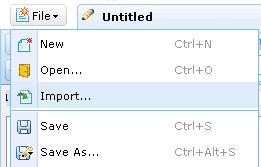 In Zoho, when you upload a Word Document and open it, you’ll notice that the Share menu is missing from the menu bar. So you won’t be able to share it with a friend for collaborative editing. To overcome this, open a new document and use the import option from File>Import and select the document from your computer to import to Zoho Docs. When the document is imported, it will be just like a normal document in Zoho docs; the share menu will be available and you’ll be able to share it with friends for collaborative editing.
In Zoho, when you upload a Word Document and open it, you’ll notice that the Share menu is missing from the menu bar. So you won’t be able to share it with a friend for collaborative editing. To overcome this, open a new document and use the import option from File>Import and select the document from your computer to import to Zoho Docs. When the document is imported, it will be just like a normal document in Zoho docs; the share menu will be available and you’ll be able to share it with friends for collaborative editing.
