The layout of Gmail may sometimes bore you when you see it for days together. Don’t panic, you can customize it. Here’s how you give some style to your Gmail.
I assume that you use Firefox for browsing. Install the Firefox Addon Stylish. After installing you will be asked to restart your browser. After the restart, your plugin is ready to function. So 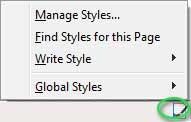 now you’ll see a Stylish icon at the bottom bar of Firefox. To begin adding style to Gmail, Sign in to your Gmail account and right click on the small icon of stylish in your Firefox. You will see a menu with four Options. Click on Write Styles and then Select For this URL, or For the site you are viewing say google.com. Then enter the description for the your new stylesheet and begin writing. If you are good at writing CSS( Cascading Style Sheet), you won’t find problems. For example the following code changes the background color of your Gmail to give a nice light blue theme.
now you’ll see a Stylish icon at the bottom bar of Firefox. To begin adding style to Gmail, Sign in to your Gmail account and right click on the small icon of stylish in your Firefox. You will see a menu with four Options. Click on Write Styles and then Select For this URL, or For the site you are viewing say google.com. Then enter the description for the your new stylesheet and begin writing. If you are good at writing CSS( Cascading Style Sheet), you won’t find problems. For example the following code changes the background color of your Gmail to give a nice light blue theme.
@namespace url(http://www.w3.org/1999/xhtml);
@-moz-document url(“https://mail.google.com/mail/?ui=1”) {
body {
background-color: e3ecf6 !important;
}
}
The first two lines of code suggest the site for which the style is applied. The !important is used to disable the existing stylesheets for the page. You can have a quick preview of it and save it. You can add additional lines of code to tweak the Style of Gmail as you like. I would suggest you to Save the web page you are viewing and then open the CSS file to see the CSS selectors because false CSS selectors in your stylesheet may bring absurd results.
You can create a custom style for any website with this plugin.
If you don’t know much about CSS then don’t worry. When you right click the Stylish icon, you will see an option called Find Styles for this page. It will take you to userstyles.org. Here you can choose one from the stylesheets contributed by others and use one for yourself. Even if you are a pro CSS editor, you can choose a stylesheet from the list and then edit it as per your desire which will be a lot easier for you than writing everything from the scratch.
You can also use the styles available in this site without having to install Stylish. Just click on Load As User Script and Greasemonkey will take up the style. Or you can also the styles from this site in Opera. Opera’s UserJS feature allows you to install styles for a site. Click on Load as User Script in Opera browser for any style found in userstyles.org and it will give you a style formatted for use in Opera.
So why wait? Style your Gmail as you like, try something like putting a picture of yourself as the background, or giving it a dark appearance. Or just tweak the style of any site you like. The choice is all yours.
