Evernote is the most popular note taking service available. With Evernote, you can take notes easily using their web clipper, or use Evernote’s software for desktop to do the same. You can also use their web interface. No matter how you take your notes, all the notes on your computer taken with Evernote will be synced automatically to your account in the cloud and vice versa. Evernote makes note taking a breeze. You can also send notes to evernote using email by sending an email to a private account given provided by Evernote. You can use this handy feature to backup all your emails to Evernote. Here is how you do it.
Evernote lets you send notes to your Evernote account by sending an email to a unique email address provided exclusively to you by Evernote. Making use of this feature, you can backup your important emails to Evernote as well. Here, we’ll be dealing with backup up emails in Gmail to Evernote.
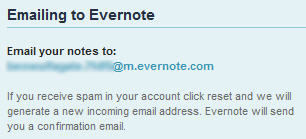
Login to your Evernote account and click on Settings. On the Settings page, scroll down to the bottom and you’ll see an option “Emailing to Evernote”. There you will get an email address to forward your notes to. Copy the email address.
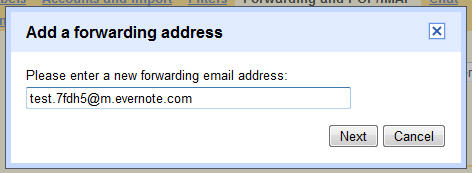
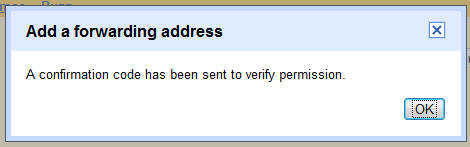

Now head over to your Gmail account and click on Mail settings. Now click on the Forwarding and POP/IMAP tab. Click on “Add a forwarding email address” and paste the email address that you just copied from Evernote into the box. A confirmation code will now be sent to your Evernote account. Go to your Evernote dashboard and you’ll see a new note at the top in your default notebook which contains the confirmation details sent by Gmail. Open the note and look for the confirmation code. Now go back to your Gmail settings and paste the confirmation code.
Open your Gmail and go to Mail settings. Now paste the confirmation code obtained in the previous step into the confirmation code text box and click on Verify. You will now find the email address added in the list of forwarding emails.
In the Forwarding/POP IMAP settings page, select the radio button for “Forward a copy of incoming mail to” and choose the evernote email address from the dropdown. Make sure to select the option “keep Gmail’s copy in the inbox” which is selected by default anyway. Finally click on Save Changes. Now all your emails landing in your Gmail inbox will have a backup copy on your Evernote’s default notebook.
But what if you don’t want to backup all your emails but only want to backup the ones coming from some handpicked email addresses. For this, first select Disable Forwarding and click on the Filters Tab. Now click on “Create New Filter” and add the email address of the person whose email you want to backup to Evernote. Alternately, you can also create a filter for emails that contain certain words for backing them up to Evernote. Once you create your filter, go to the Next step and select the checkbox for “Forward it to” and choose the evernote email address from the dropdown. Finally click on Create Filter. Optionally, if you want to backup all previous emails from the same person or that match the words in your filter, click on the checkbox saying “Also apply to the conversations below” and then click on Create Filter. Now all emails coming from a specific email address or matching a certain filter will be automatically backed up to the default Notebook on Evernote. You can add any number of email addresses using the filter settings in Gmail.
Thus, you can easily backup your emails on Gmail to Evernote. You can also change the name of your default notebook on Evernote to “email backups”. Evernote provides 60MB usage per month for free accounts which in a way would be enough to backup your important emails. You can also create similar backups for your Yahoo or Hotmail email addresses.
