GmailDrive is actually Shell Namespace extension which creates virtual storage system that will let you access your files from almost anywhere. Gmail provides a whopping 6GB+ space to every user but generally that is never utilized to the fullest. GmailDrive will let you use Gmail as your online hard drive very easily.
GmailDrive is actually a software that will create a virtual file system on your Gmail account and you will be able to access your files stored inside your Gmail account directly from your computer. Gmail Drive sends your files to Gmail and you won’t need to do any hard work for this. You first need to provide your credentials i.e. your username and password to GmailDrive. It creates a dedicated drive inside your My Computer which can be used like the Windows Explorer’s Drives.
GmailDrive is free to use and you can install this software on Windows XP, Windows 2000 or Windows Vista. After installing you will find a new drive inside your My Computer called the Gmail Drive. It will ask you for your Username and password and you can also activate the auto-login functionality. You can also have other options like preserving 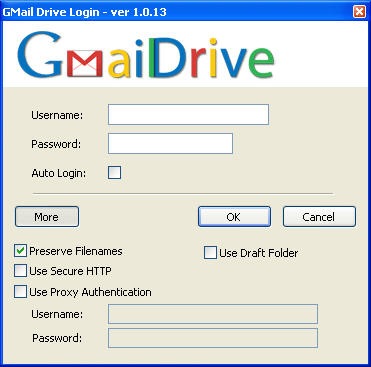 filenames, using secure http etc.
filenames, using secure http etc.
You can do all of the basic file manipulations like Delete, copy, paste etc. You can double click a file to open it and can view the properties of a file by clicking the “Properties” tab.But GmailDrive doesn’t support renaming of files. You can also drag and drop your files into and from your GmailDrive. You can upload a maximum 20 MB sized file and give it a 65 characters long name because Gmail won’t support anything beyond that.
It is actually a Shell Namespace extension and when you copy any file to your GmailDrive, it automatically sends those files to your Gmail account as an attachment. So, the size of the file is limited to the Gmail attachment size. When the Shell Namespace needs to list the directories and files, inside your computer, it passes a search query to Gmail using the Gmail API which then starts searching for all files starting with the word “GMAILFS”. So it won’t create a mess in your inbox. It won’t be difficult to separate attachment from GmailDrive from your other mails.
Well if you want to easily separate those mails from your other mails inside Gmail, you can use a filter. Click the “Create a Filter” Tab in your Gmail account and then enter the following inside the search field and hit the test search button.
subject:(GMAILFS)
Now you will get the mails with the subject GMAILFS, i.e. the ones sent via GmailDrive. If you want to hide them select the checkbox saying “Skip Inbox”. Give it a label named “My personal Files” or anything you wish to give.
But there is one risk of using this software. Google may lock or disable the accounts of those who use file storage softwares upon it. So, do this on your own risk. If you want to test it, you can sign up for a new Gmail account which can be done in a few seconds and then try this software upon it. But many people are using it without any problems.
So, utilise the large unused space in Gmail to store your files and change your Gmail into an online Drive.
