Windows Phone 7 is a very powerful operating system from Microsoft and is a successor to the very popular Windows Mobile platform. Users could almost use the phones running Windows mobile like their desktops as it had a system wide file explorer, task manager and many other things resembling the Windows OS on desktop. But on the contrary, Windows Phone 7 is completely different from Windows Mobile in many aspects. You won’t find a system wide file explorer in the current version of Windows Phone 7 and neither can you add files to your phone besides just music, videos and pictures. So, if you have to transfer a Word document to your phone, you’ll have to first email it to yourself, open it and finally save it on your phone. But if you need to transfer too many files, this process won’t be very feasible. But here is a little workaround that will help you easily transfer documents from your computer to your Windows Phone 7 device.
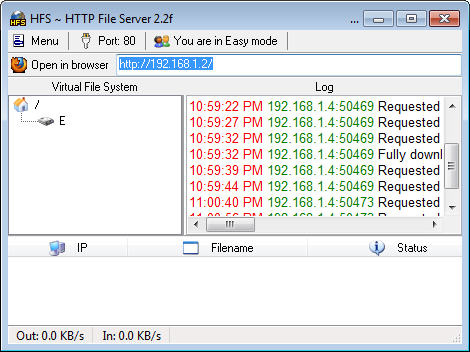 Windows Phone 7 by default offers Office suite for your phone. If you need to transfer PDF files too, make sure you install the PDF reader app for Windows Phone 7 on your phone. You will be needing a nifty utility called HFS or http file server. Open it after downloading; it works without installation. Now from the Menu dropdown, select add files and select the DOC, XLS or PDF documents you want to transfer to your Windows phone. There is also an option for adding folders that lets you add folders to the server. So, it would be easier if you put all your documents in a single folder and add the latter to HFS. Now depending on your folder name, you will get a URL for it. For example, if the name of the folder is myfolder and it is located in the “D” drive, the URL for it would be “http://192.169.1.4/d/myfolder”, where 192.168.1.4 is the IP address of your computer.
Windows Phone 7 by default offers Office suite for your phone. If you need to transfer PDF files too, make sure you install the PDF reader app for Windows Phone 7 on your phone. You will be needing a nifty utility called HFS or http file server. Open it after downloading; it works without installation. Now from the Menu dropdown, select add files and select the DOC, XLS or PDF documents you want to transfer to your Windows phone. There is also an option for adding folders that lets you add folders to the server. So, it would be easier if you put all your documents in a single folder and add the latter to HFS. Now depending on your folder name, you will get a URL for it. For example, if the name of the folder is myfolder and it is located in the “D” drive, the URL for it would be “http://192.169.1.4/d/myfolder”, where 192.168.1.4 is the IP address of your computer.
Now open the internet explorer app on your phone. Make sure that Wifi is on. Now open the URL for your folder given by HFS on your phone. You will be able to see all the documents inside the folder in your computer, right on Internet Explorer on your Windows Phone. Now click on the word, excel or PDF file that you want to transfer to your phone. After downloading any document, tap to open it on the respective application and save it. But you will have to open and save the files one by one.
Thus you can easily transfer Word, Excel and PDF documents from your computer to your Windows Phone 7 device.
