Bought a new computer recently and migrated all your old data there? If you already have a user profile with user data on your older PC, you might want to copy that as well to the new computer. On Windows XP, you can easily copy user profile data from your older computer to the newer computer.
The new profile data copied to the new computer becomes an exact duplicate copy of the data on your older PC. The user profile contains data containing your preferences and other settings and also the documents contained in your older profile. If your profile is corrupted, you can move the files and settings the new PC.
Creating a profile is very simple. Login to your computer as the administrator and open your Control Panel. Click on User Accounts and click on “Create a new account”. Give the user a name and create an account. Now on your workgroup computer, create a new user in similar manner.
The next task is to copy the User profile data from the old computer to the newer computer. Now login to the computer with the credentials of the user other than the one you are migrating the profile data for. Now open Windows Explorer (Windows+E) and go to Tools>Folder Options. Under the View Tab, select the radio button for “Show hidden files and folders” if it is not selected. Now Migrate to the following destination:
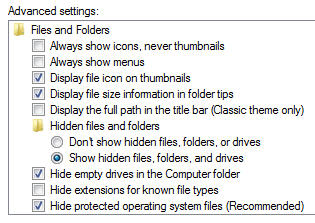
C:\Documents and Settings\youroldusername
Now select all the files there except the files Ntuser.dat, Ntuser.dat.log, Ntuser.ini. Now copy these files and migrate to the following location.
C:\Documents and Settings\yournewusername
Now logoff and login back as the new user. You will see that all your user data has been migrated to the new profile. Similarly, you can copy the same files to a similar folder on your new PC and migrate all the user data to it.
But remember that this method doesn’t migrate the emails and the email addresses in your Outlook. You should back them up manually before carrying this process out.
