It is a good practice to run hard disk defragmentation in a month or a couple of months. Defragmentation better organizes a mass storage device so that its contents are stored in the smallest possible number of regions. Defragmentation thus puts the data together and enhances the speed of a system. Windows has an inbuilt defragmentation tool and there are plenty of other commercial defragmentation software as well. Running defragmentation regularly in a couple of weeks or months considerably enhances the speed of your system. But sometimes you may forget or even worse, you gradually give up the habit. But thanks to Windows 7 that automatically defrags your hard disk by default.
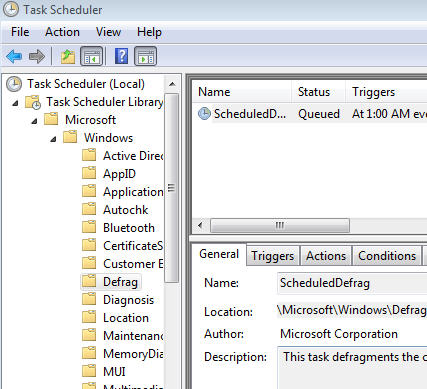 If you have Windows 7 installed on your computer, you don’t have to worry about defragmentation anymore. Windows 7 runs a defragmentation for you one day every week. You can check it out from the Task Scheduler. Go to Start>All Programs>Accessories>System Tools>Task Scheduler or use the “Search programs and files” bar on the Windows menu to search for “Task Scheduler”. Go to Task Scheduler Library>Microsoft>Windows>Defrag. By default it is set to “At 1:00 AM every Wednesday of Every Week. If you want, you can change it as well. Right Click on the task and choose properties. Under Triggers, select the task and click on the Edit button.
If you have Windows 7 installed on your computer, you don’t have to worry about defragmentation anymore. Windows 7 runs a defragmentation for you one day every week. You can check it out from the Task Scheduler. Go to Start>All Programs>Accessories>System Tools>Task Scheduler or use the “Search programs and files” bar on the Windows menu to search for “Task Scheduler”. Go to Task Scheduler Library>Microsoft>Windows>Defrag. By default it is set to “At 1:00 AM every Wednesday of Every Week. If you want, you can change it as well. Right Click on the task and choose properties. Under Triggers, select the task and click on the Edit button.
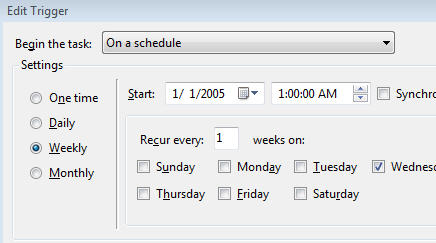
You can check if also modify the disk defragmentation schedule by going to Disk Defragmenter (Start> All Programs> Accessories> System Tools> Disk Defragmenter). Be sure to configure the schedule so that it runs at the time when your computer is on and running.
