Attaching files to your email in Gmail sometimes may have irritated you quite a lot as you would have to open up the dialogue box every time you upload a single file. But Gmail now lets you select multiple files to attach to your email in a single take.
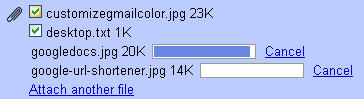 You can select multiple files to attach in Gmail by holding Ctrl and then clicking on the required files. You don’t need to open up the dialogue box again and again. Not only this, you can also see the upload status of your files in the progress bar shown alongside each file being uploaded. Previously, you couldn’t see any progress bar and you’d have to wait in anticipation without knowing what part of it is being uploaded.
You can select multiple files to attach in Gmail by holding Ctrl and then clicking on the required files. You don’t need to open up the dialogue box again and again. Not only this, you can also see the upload status of your files in the progress bar shown alongside each file being uploaded. Previously, you couldn’t see any progress bar and you’d have to wait in anticipation without knowing what part of it is being uploaded.
But once the files are attached in your Gmail message, you won’t find the remove option as it used to be. Instead these messages get saved to your Trash. If you do not want to send the attachments that you mistakenly chose, just untick the checkbox before them. Even if you discard your message, the items that have been already attached are placed in the Trash. Well if you don’t like this feature, you can switch to the older one from the Gmail settings. Just go to Gmail Settings and click on General. Now switch the radio button from Advanced attachment features to Basic attachment features. This advanced attachment feature is easy and useful; the attachments won’t be deleted even if you discard a message, which is good for storing files on your Gmail account. Note that you’ll need Flash player to use the Advanced Attachment features in Gmail that shows you the progress bar for uploads.
Anyway this feature will prove to be very useful for uploading multiple files in Gmail quick and easy.
